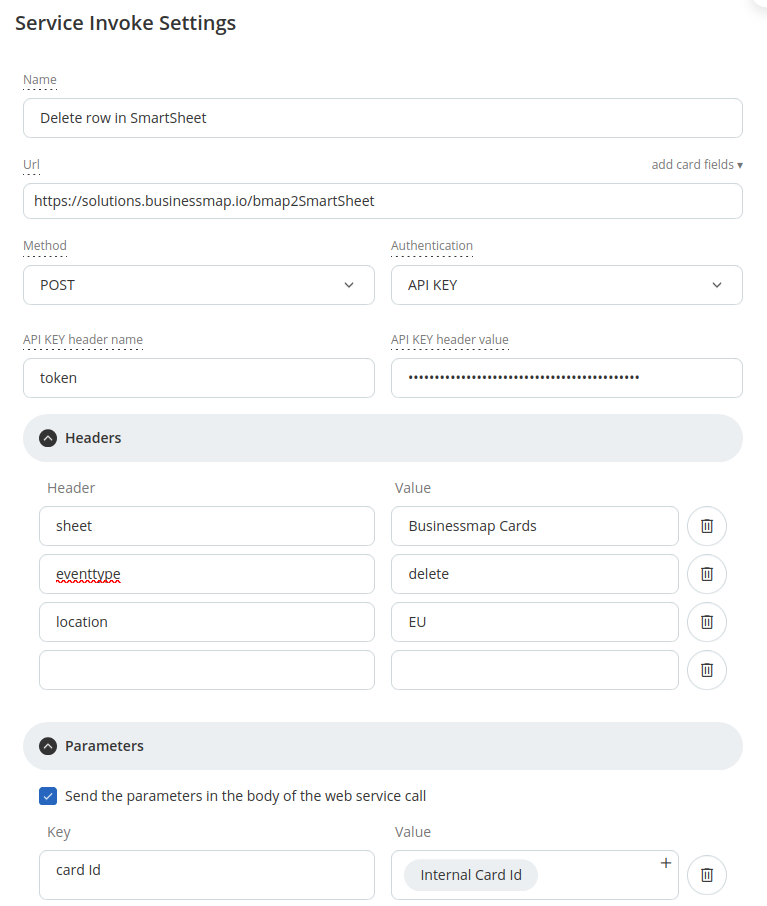Businessmap to SmartSheet
This service can be used to connect Businessmap cards to SmartSheet sheets. A row is inserted or edited in SmartSheet when card is created or updated in Businessmap. All available information in Businessmap business rules can be processed by this service and send to SmartSheet.
The way it works is as follows.
The way it works is as follows.
- You have to connect Businessmap to SmartSheet using `Card is created` or `Card is updated` Business Rules
- This service processes the information and adds, updates or deletes a row in SmartSheet when request is received from one of the Business Rules
- If there is an error a message is send to the provided email address
!! Requirements !!
- 1. You must have `Card ID` column (title must be exactly like that) in SmartSheet
- 2. All drop down options must match exactly the options is SmartSheet
- 3. SmartSheet Token, Location, Sheet name and event type are required headers
- 4. If you work with initiatives and planned start/end dates or actual start/end dates are to be copied, Businessmap subdomain and API key are also required headers
Settings and Considerations
- SmartSheet column names must be posted as parameter key
- If you want to copy the Planned start and end dates and Actual start and end time, you must set the value of the parameter to be one of these: "planned start date", "planned end date", "actual start time", "actual end time"
- All parameter keys must match with column name in SmartSheet
- If parameter value starts with http:// or https:// it is automatically marked as hyperlink
- Only one symbol field type is supported and it is Red, Yellow, Green and Blue. Its values are matched to this text: "Off track", "At risk", "On track", "Not started"
- Location can be only `US` or `EU`
- EventType can only be `add`, `update` or `delete`
- `Sheet name` is not unique in SmartSheet. What we load is the first sheet that matches the name
- If erroremail is set, that email address will be notified in case of an error
- There is parameter which allows you to create new rows even when card in updated. This happens in case the Card ID is not found in the sheet. The parameter name is `createmissing`. By default it is set to `true`. If you do not want missing cards to be created as new rows set its value to 'false'
- You can set `dateformat` header which is used to set the right format for the `Dates` fields. The supported date formats follow this convention
For example if you want to output date like this (month/day/year) 07/17/2025, use this format: "m/d/Y"
* Service availability *
- You are allowed to send up to 2000 requests per hour
- If Businessmap API key is used, its limits are obeyed
This is how you have to set up the service:
1. Add new Business Rule for Create or Update card in Businessmap
2. Set up the URL of the service to this: https://solutions.businessmap.io/bmap2SmartSheet
3. Set up the "invoke web service" as from these images. Required header parameters are these:
token - your SmartSheet API Access token value. Select "API KEY" as authentication option and set the value for it
sheet - the name of the sheet where rows will be inserted/updated. Note that script will use the first sheet name that matches exactly
eventtype - type of event that triggers the script. Can only be one of these three options "add", which is used when you set up "Card is created" business rule, "update" or "delete" which is used when business rule is for "Card is updated"
location - the location of your SmartSheet account. It can have only two values "EU" and "US". It is important as the connection to SmartSheet depends on this parameter
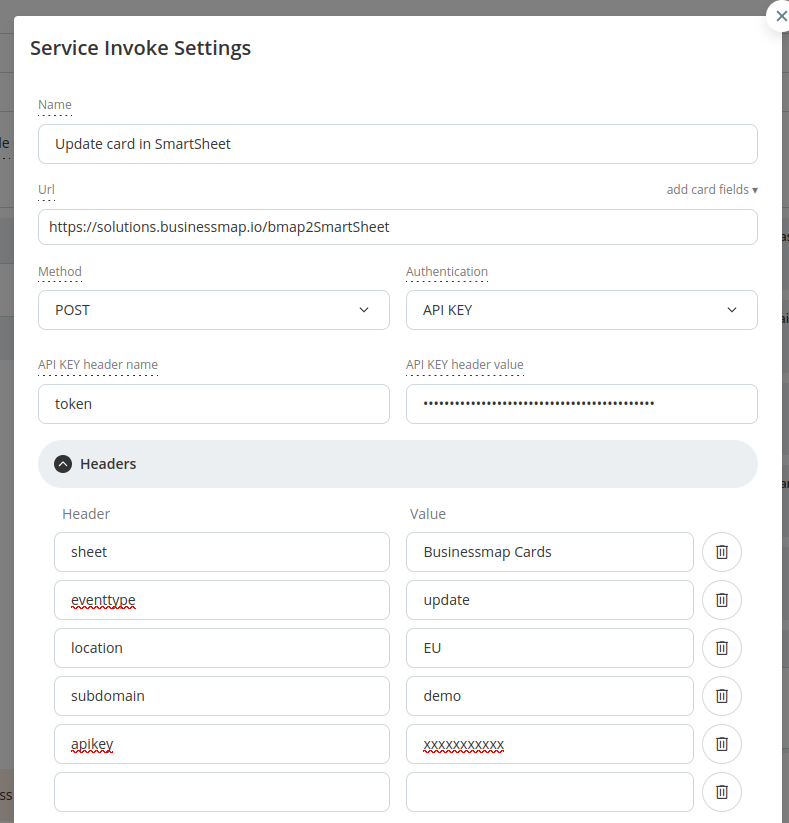
4. Additional header parameters:
erroremail - messages will be send to this email address in case of an error
createmissing - this option affects only 'card update' events. If the card ID is not found in Smartsheet, the script will take one of two actions based on this setting. If set to `true`, a new row is inserted in the sheet with the card details. If set to `false`, a new row will not be added to Smartsheet.
dateformat - if set, dates are saved in this format in SmartSheet
subdomain - if you want to copy values for planned or action start/end dates, you must set this parameter which is your Businessmap subdomain
apikey - if you want to copy values for planned or action start/end dates, you must set this parameter which is your Businessmap api key
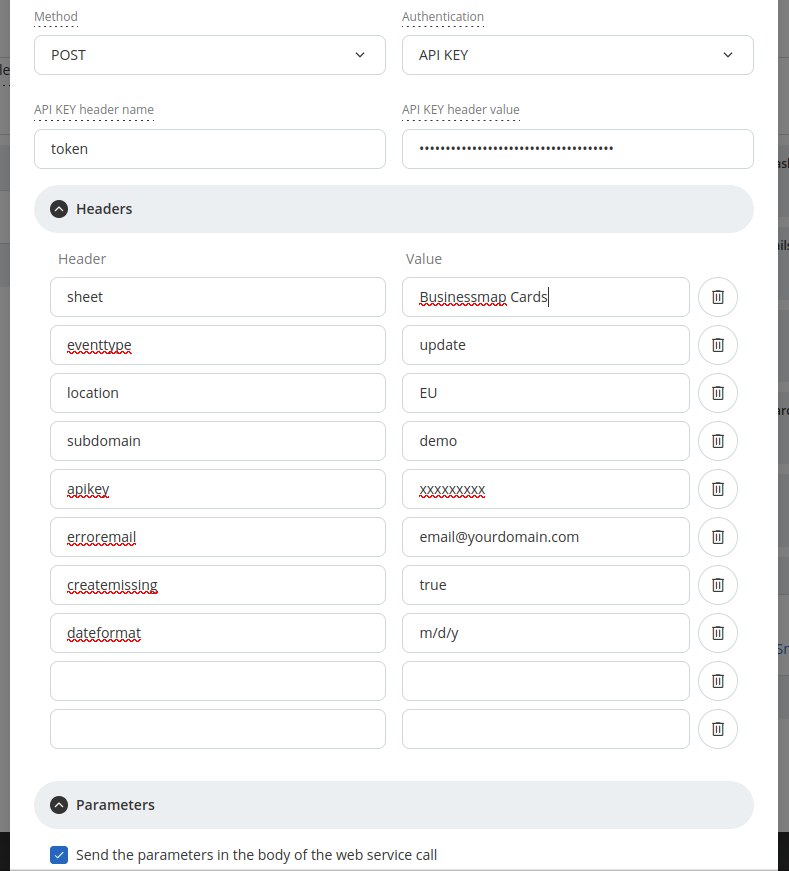
5. Body parameters (for `add` or `update` events)
*`Card ID` is the ID of the card. This is required parameter and name must match exactly with this column in SmartSheet.
All other body parameters are optional. They correspond to columns in SmartSheet
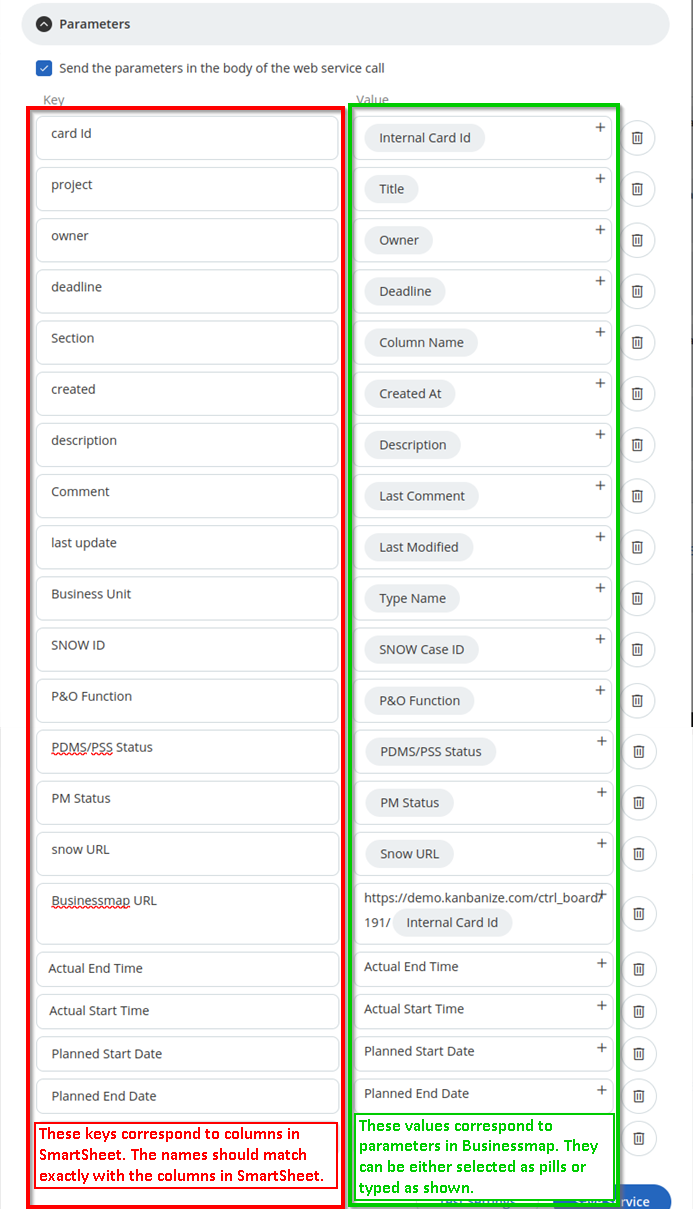
6. Body parameters (for `delete` event)
*`Card ID` is the ID of the card. This is required parameter and name must match exactly with this column in SmartSheet.